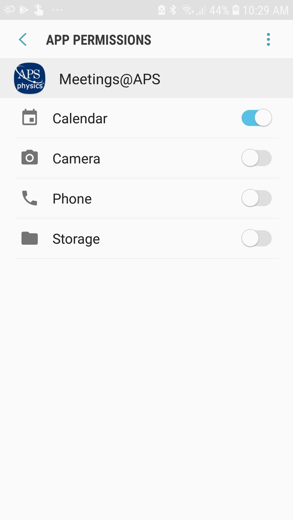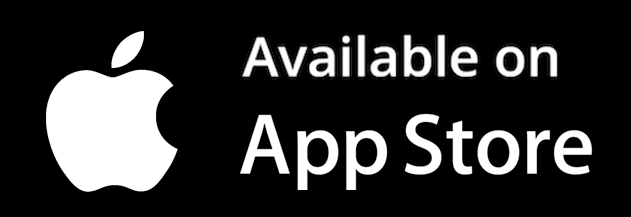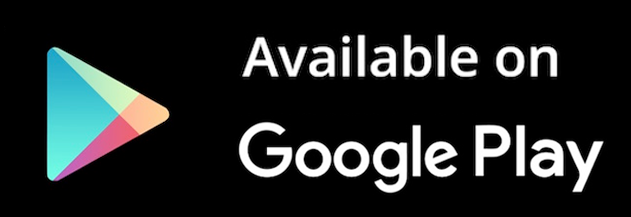Mobile App for APS Meetings
Meetings@APS by Bravura Technologies
The mobile app is for on-site conference attendees. For virtual meeting components, please use the virtual conference platform.
To reduce waste from our meetings and for attendees' greater convenience, many APS events are eliminating a printed bulletin and using the Meetings@APS mobile app. The Meetings@APS mobile app allows attendees to view the agenda, connect with fellow attendees and presenters, learn about exhibitors, and stay updated on any changes during the meeting.
Bulletin My Scheduler Syncs to the App
Stay up-to-date with schedule changes at APS events by importing your saved "My Scheduler" from the online meeting bulletin. The two-way synchronization between "My Scheduler" and the Meetings@APS app allow your schedule to stay automatically updated so you won't miss a thing.
To use this feature, you must have created a schedule of events on the online meeting bulletin and provide the username and password of your APS Member Profile in the Meetings@APS app.
Download and Update the App
If you have previously downloaded an APS Meetings app, please check to make sure the app is "Meetings@APS" by Bravura Technologies and ensure you have the most recent version.
View instructions on how to update the app for:
Please uninstall and reinstall the app if it doesn't work after being updated. For Android users, please log in again if the screen is blank after you log in the first time.
It is important that you get on your mobile device before you click on the links to download the app.
Once you have downloaded the app, start the app and select the appropriate bulletin from the "Show List". Once selected, the Meetings@APS app will download the entire bulletin into your mobile device. You can browse the sessions, search authors, and get important information about the meeting.
My Scheduler
Having trouble syncing the app with My Scheduler?
- Sync the app by navigating to the three-dotted lines at the top right corner of the app and hitting the "Sync App Data".
- If the sync does not work, please log out and log back in.
- You may need to uninstall and reinstall the app if these options do not work.
Mobile App Permissions
The Meetings@APS app asks for access to other phone functions. Please review the list of permissions and their purpose by operating system.
iOS
- Calendar: Access not required
This allows you to sync your meeting schedule with your calendar. - Siri Search: Access not required
This allows the information in the app to be searchable by Siri. - Notifications: Access not required
This allows pop up notifications to appear outside of the app.
How to Control your Permissions
- Controls for app permissions is usually found in your “Settings”
- Navigate to Settings --> Scroll to bottom --> Find and select “Meetings@APS”
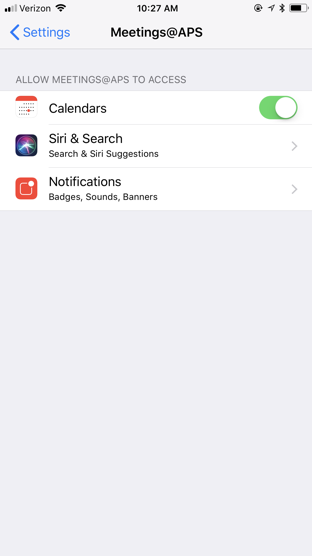
Android
- Calendar: Access required
This is required to support the build your schedule functionality. - Camera: Access not required
The camera feature is needed to support Exhibitors that wish to scan badges. - Phone: Access not required
This allows the user to tap any phone number displayed in the app and to call that number. - Storage: Access not required
The storage feature is needed to support Exhibitors that wish to scan badges.
How to Control your Permissions
- Controls for app permissions is usually found in your “Settings”
- Navigate to Settings --> App permissions --> Find Meetings@APS